Revo Scan 5 is the biggest, most transformative software update Revopoint has ever done. It’s a total redesign based on extensive feedback from users, and in this article, we’re going to take a brief look at some of the significant changes.
You can pick it up here or from your device’s app store, but keep in mind that we’re still in a beta testing phase, so there may be something that doesn’t work or strange bugs. But please take a look and let us know what you think.
New UI
That’s right! An entirely redesigned, velvety smooth black UI designed to make the whole scanning, project management, and editing workflow much more accessible with handy tooltips for every function.
Project Management
You can now create projects with multiple scans(up to 99) in them for more organized scanning and project management.
Editing
Now, you can post-process your model directly in Revo Scan rather than having to import it into Revo Studio for separate editing. You can edit your scanned data after fusing it. Then you can start removing unwanted parts, smoothing, simplifying, and even doing some more editing after meshing.
Quick Editing
When you just want things done quickly, all you need to do is select any of the following quick editing options: Fusion, Meshing, or Texturing. Then click apply for your model to be processed on the standard settings.
Alignment
In Feature alignment, now up to 9 models can be aligned simultaneously for faster, more convenient model merging. Just ensure each model has at least 10% overlap, so the algorithm can detect where to match the models together during the merging process.
Import
Quickly transfer 3D models from your phone to computers for post-processing. To do this, ensure you’re computer and phone are on the same Wi-Fi network, then tap the share icon next to the project you wish to export from your phone. Then open Revo Scan on your computer and click the “Import from Phone” button on the bottom left of the Home screen. Then either enter the code number displayed there or scan the QR code to transfer your project.
If you enjoyed this article,then why not check out these:
3D Scanning Glossary
Dual-axis Turntable and App Tips
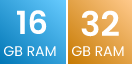
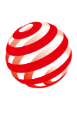



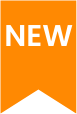




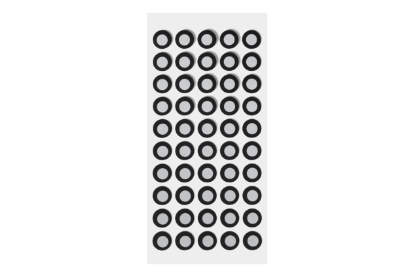









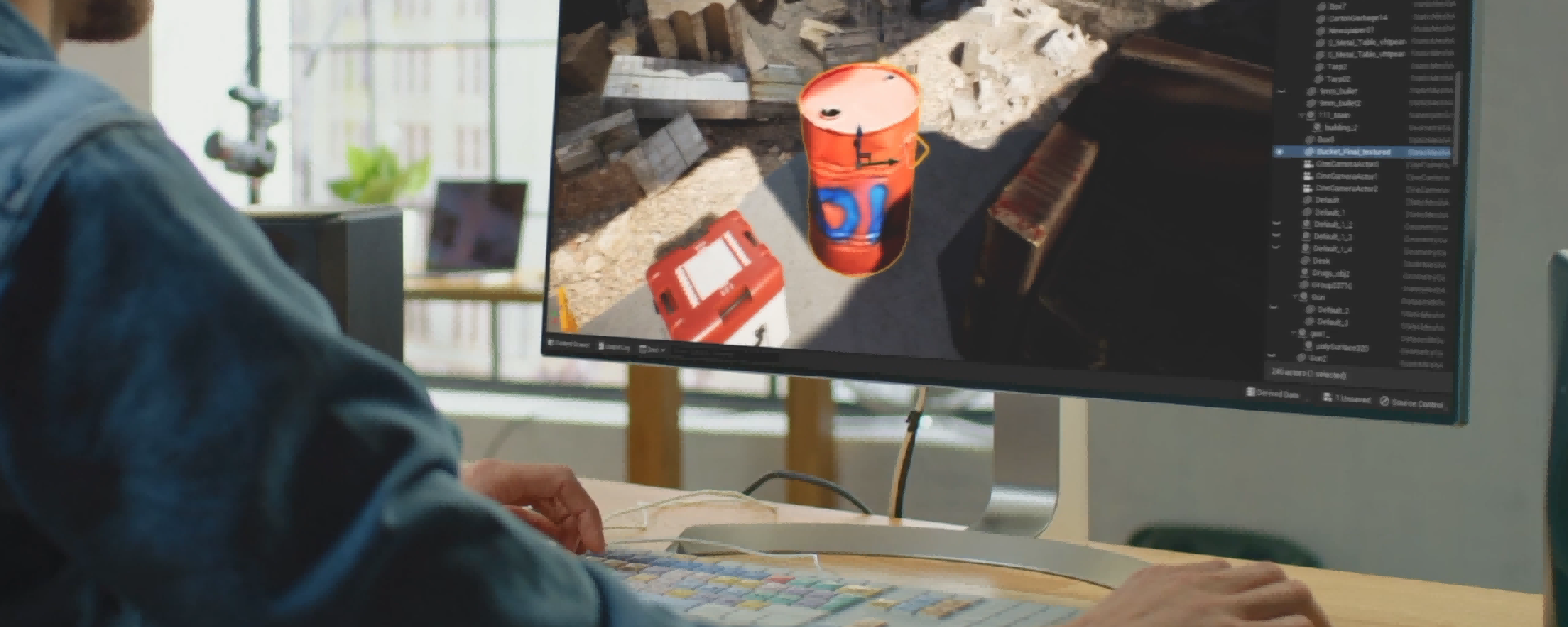


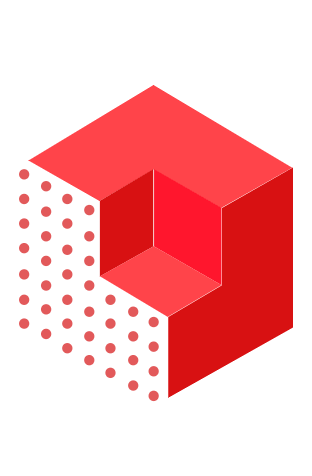
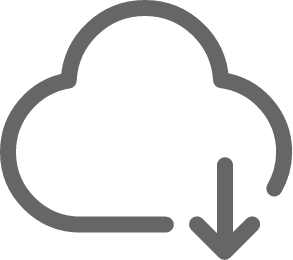





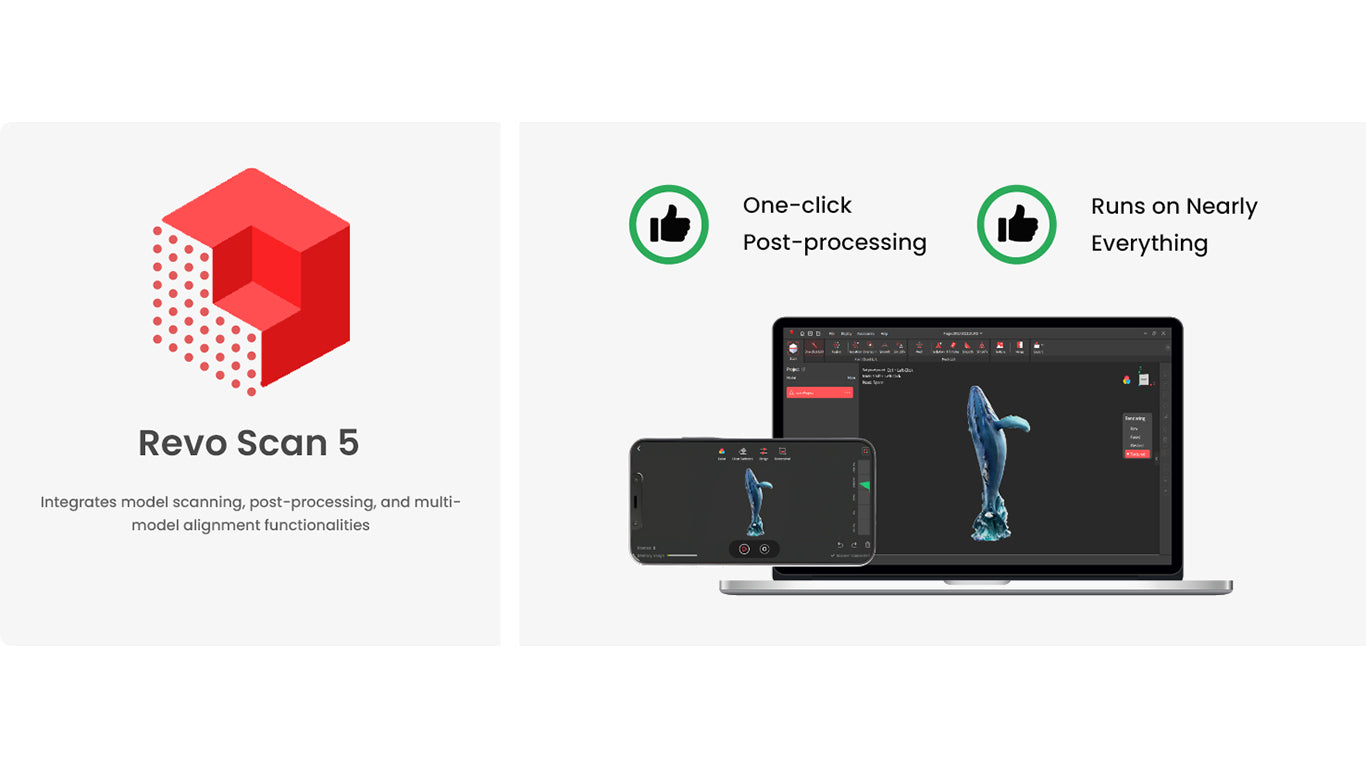
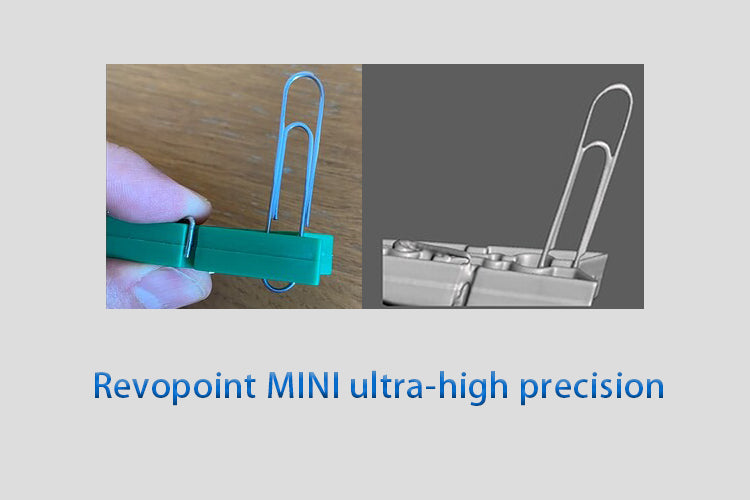

Leave a comment
All comments are moderated before being published.
This site is protected by reCAPTCHA and the Google Privacy Policy and Terms of Service apply.